<zg-column>
Interactive Storybook Playground
ZingGrid has a predefined set of column types which have default behavior on render and edit. This behavior can be extended and modified. If you are not familiar with the <zg-column> tag, please refer to the column types guide.
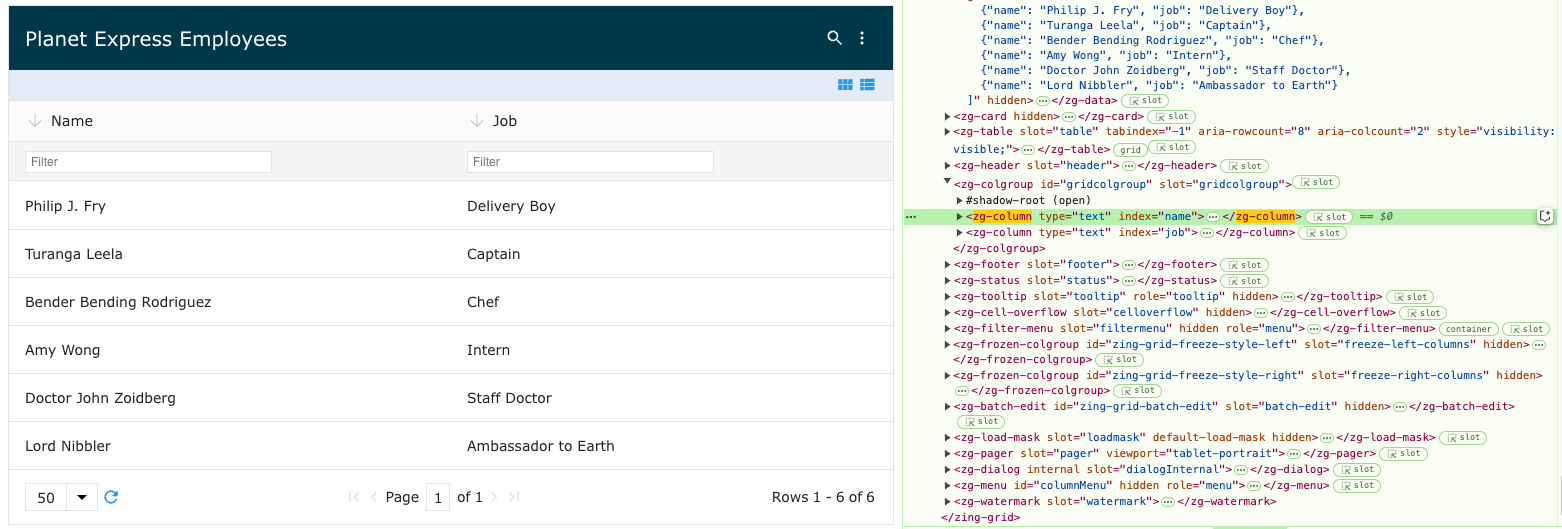
| Component | Relationship | Type | Ancestor |
|---|---|---|---|
| ZGColgroup | Parent | Generated, Manual | n/a |
| ZGButton | Child | Manual | n/a |
| ZGCheckbox | Child | Manual | n/a |
| ZGIcon | Child | Manual | n/a |
| ZGInput | Child | Manual | n/a |
| ZGSelect | Child | Manual | n/a |
| ZGText | Child | Manual | n/a |
Related Web Components
Usage
The ZGColumn attribute, type, is an extension of the ZingGrid library and are used to increase and alter column display, functionality, and editing.
<zing-grid src="https://cdn.zinggrid.com/datasets/users.json"> <zg-colgroup> <!-- default type is text --> <zg-column index="name"></zg-column> <!-- explicitly set text --> <zg-column type="text" index="job"></zg-column> <!-- set image column type --> <zg-column type="image" index="img" type-image-mask="circle" content-style="width:50px;height:50px;"></zg-column> <!-- set url column type --> <zg-column type="url" index="episode_link" type-url-icon="outsidearrow"></zg-column> </zg-colgroup> </zing-grid>
Attributes
The <zg-column> tag is used to associate the columns of the grid to the values in a dataset. Attributes on the tag are used to configure both the data type, style, and function of the grid column. It is possible to build grids without explicit <zg-column> tags; ZingGrid will add a column for each index in the dataset. However, developers are encouraged to explore the features available with <zg-column> to utilize the powerful features ZingGrid has to offer.
Example Usage
<zing-grid src="https://cdn.zinggrid.com/datasets/user-roles.json"> <zg-column index="firstName" header="First"></zg-column> </zing-grid>
Description
Aligns the contents of the cell
Default Value
"left"
Accepted Values
-
"center" -
"left" -
"right"
Description
If the index is an array of objects, use array-index to indicate which index of the array object to include
Default Value
N/A
Accepted Values
-
"title"
Description
If the index is an array, you can use array-slice to indicate which array indexes to include.
Default Value
N/A
Accepted Values
-
"0,1", "-1", "0,4"
Description
Presence of attribute forces a border on the button. Setting to disabled removes the default border.
Default Value
""
Accepted Values
-
N/A
Description
The type of word-break style for body cells. When not set, cell-break style is normal by default.
If the width of a column is set, cell-break is word by default.
Default Value
"normal"
Accepted Values
-
"all" -
"ellipsis" -
"normal" -
"word" -
"none"
Description
The class to be set directly on <zg-cell> within the column. cell-class applied to
<zg-column> will overwrite the cell-class applied to <zing-grid>.
Default Value
""
Accepted Values
-
"userCustomClass"
Description
Sets the execution method of custom 'icon' type tooltips to either activate on hover or click of the icon
Default Value
"hover"
Accepted Values
-
"click" -
"hover"
Description
Sets the hover delay in milliseconds before displaying the tooltip
Default Value
1000
Accepted Values
-
2000
Description
Specifies the icon to use for the cell tooltip trigger icon when using the info column type
Default Value
info
Accepted Values
-
"batchedit" -
"batcheditcancel" -
"batcheditsave" -
"cancel" -
"cancelrecord" -
"checked" -
"checkmark" -
"close" -
"createrecord" -
"down" -
"duplicaterecord" -
"edit" -
"editrecord" -
"error" -
"error-tmp" -
"firstpage" -
"fixedmenu" -
"info" -
"lastpage" -
"layoutcard" -
"layoutrow" -
"link" -
"menu" -
"nextpage" -
"outsidearrow" -
"prevpage" -
"reload" -
"remove" -
"removerecord" -
"undoremoverecord" -
"search" -
"submitrecord" -
"success" -
"unchecked" -
"up" -
"warning"
Description
Sets the tooltip-position for the cell
Default Value
"top"
Accepted Values
-
"top" -
"left" -
"right" -
"bottom"
Description
Gets the name of the user's custom render function, on window, to use the function's return value as the tooltip content
Default Value
""
Accepted Values
-
"functionName"
Description
Points to an external template element to be used as the template for the tooltip display
Default Value
""
Accepted Values
-
"myTemplateId"
Description
Sets the tooltip text for the cell of the column. Can pass this value to renderer or template if using
Default Value
""
Accepted Values
-
"Tooltip Value"
Description
Sets the style to use for the tooltips. Uses the default style by default. Can set to system to match the tooltips used on icons throughout <zing-grid>.
Default Value
default
Accepted Values
-
"default" -
"system"
Description
When an additional HTML element is added to the renderer, as in the case of image and url,
content-style will be put into a style attribute directly on the element.
Default Value
""
Accepted Values
-
"max-width: 50px;"
Description
Sets the width of the content inside of the cell. Used on cells of column type
element, iframe, image, or url.
Default Value
""
Accepted Values
-
"500" -
"500px" -
500
Description
The data to display in each cell where the data value is null or undefined
Default Value
""
Accepted Values
-
"N/A"
Description
Renderer for the details page of a column.
To use a custom renderer, the attribute should be set to the name of the function.
The renderer function takes in the following arguments, value of index (for each index), domCell, and cellObject.
The returned value of the renderer function is set as the innerHTML of the details dialog.
Default Value
""
Accepted Values
-
"functionName"
Description
Points to an external template element to be used as the template for the column's details
Default Value
""
Accepted Values
-
"myTemplateId"
Description
Disables the drag state of a specific column when column-drag enabled on <zing-grid>
Default Value
""
Accepted Values
-
"disabled"
Description
Overrides the default editor for the column. Can be set to a different built-in editor (based on type of column),
custom editor, or false to turn off editor.
If set to a custom editor, the attribute value should be set to the name of the object.
See "Features" page on "Editing: Custom Editor Grid" for more details on custom editor.
Default Value
""
Accepted Values
-
"columnType" -
"objectName" -
false
Description
Points to an external template element to be used as the template for the column's editor
Default Value
""
Accepted Values
-
"myTemplateId"
Description
Overrides the grid level filter attribute. Presence of attribute enables the menu on filter column. Can be set to inline, menu, both, or disabled
Default Value
"menu"
Accepted Values
-
"menu" -
"inline" -
"both" -
"disabled"
Description
Comma separated list of buttons to display on the filter menu
Default Value
"reset, apply"
Accepted Values
-
"reset" -
"close" -
"apply"
Description
The list of conditions to present as options in the filter menu condition select. Use "break" to display the horizontal separator. Use "default" to use the built in default.
Default Value
default
Accepted Values
-
"none" -
"empty" -
"notEmpty" -
"equals" -
"notEquals" -
"beginsWith" -
"endsWith" -
"contains" -
"notContains" -
"between" -
"notBetween" -
"greaterThan" -
"greaterEqualThan" -
"lessThan" -
"lessEqualThan" -
"before" -
"after" -
"betweenDate" -
"today" -
"yesterday" -
"tomorrow" -
custom filter name -
"break" -
"default" -
"trueVal" -
"falseVal"
Description
Number of conditions to display in the filter menu on menu open
Default Value
1
Accepted Values
-
2
Description
Max number of conditions to display in the filter menu
Default Value
1
Accepted Values
-
5
Description
The condition to initially display on filter menu open
Default Value
"contains"
Accepted Values
-
"none" -
"empty" -
"notEmpty" -
"equals" -
"notEquals" -
"beginsWith" -
"endsWith" -
"contains" -
"notContains" -
"between" -
"notBetween" -
"greaterThan" -
"greaterEqualThan" -
"lessThan" -
"lessEqualThan" -
"before" -
"after" -
"betweenDate" -
"today" -
"yesterday" -
"tomorrow" -
custom filter name
Description
Sets the data field index to filter on if index itself has multiple fields. The value set in index is the default.
Default Value
""
Accepted Values
-
"city"
Description
Sets the key for server side filtering. By default the filterKey is set to the filterIndex value.
Default Value
the value of the column's filterIndex
Accepted Values
-
"full-name"
Description
The areas to display in the filter menu. Can be conditions, selectbox, or both
Default Value
"both"
Accepted Values
-
"conditions" -
"selectbox" -
"both"
Description
Determines if the filter comparison should be against the raw values or the rendered This only applies to conditionals in the filter menu. For iframe column type, it is restricted to raw values. For aggregate column type, it is restricted to rendered values.
Default Value
"raw"
Accepted Values
-
"raw" -
"rendered"
Description
Determines if the selectbox in the filter menu should display the values as raw or rendered values.
Default Value
"raw"
Accepted Values
-
"raw" -
"rendered"
Description
Action that fires the filter event from the filter menu.
Default Value
"button"
Accepted Values
-
"button" -
"change"
Description
Overrides the default filterer for the column. Can be set to a different built-in filterer or to a custom filterer
If set to a custom filterer, the attribute value should either be set to the object that contains: init, afterInit, value, setValue, and triggerEvent
OR it can be set to a function that will be used for the value method which will fire on filter change.
Note that the custom filterer only applies to the inline filter and not the conditions or select box options (filter menu).
Default Value
No Default Value
Accepted Values
-
"myFilterer"
Description
The aggregate function, tokenized string, or function to evaluate for the foot cell of the column.
If using a function, the function takes the parameters columnData and columnFieldIndex.
Default Value
""
Accepted Values
-
"sum" -
"avg" -
"max" -
"min" -
"count" -
"tokenized string" -
"functionName"
Description
Moves the column to the frozen panel specified
Default Value
"left"
Accepted Values
-
"left" -
"right"
Description
Includes the column to the row-group column. To enable features on grouped row columns, set attributes on ZGColumn[type="row-group"].
All other attributes on the [group] column(s) are ignored.
Default Value
""
Accepted Values
-
N/A
Description
Sets a head cell on the column in the grouped row.
Default Value
""
Accepted Values
-
"sum" -
"avg" -
"max" -
"min" -
"count" -
"tokenized string" -
"functionName"
Description
The aggregate function to evaluate for the head cell of the column.
If using a function, the function takes the parameters columnData and columnFieldIndex.
Default Value
""
Accepted Values
-
"sum" -
"avg" -
"max" -
"min" -
"count" -
"tokenized string" -
"functionName"
Description
The header name for the column. If it is not set, the default is to format the index value.
Default Value
"index"
Accepted Values
-
"My Header"
Description
Setting to disabled will turn off formatting on the header of the column. By default, headers will
convert camel, dash, or kebab case to a properly spaced and capitalized string. Or
set to a function name to customize formatting of header text. The custom function takes in two parameters,
index and headerText, and returns the formatted header text.
Default Value
""
Accepted Values
-
"disabled" -
"functionName"
Description
Sets the execution method of custom 'icon' type tooltips to either activate on hover or click of the icon
Default Value
"hover"
Accepted Values
-
"click" -
"hover"
Description
Sets the hover delay in milliseconds before displaying the header tooltip
Default Value
0
Accepted Values
-
2000
Description
Specifies the icon to use for the header tooltip trigger icon
Default Value
info
Accepted Values
-
'checkmark'
Description
Sets the header icon position in the header cells
Default Value
"left"
Accepted Values
-
"left" -
"right" -
"after-text"
Description
Sets the tooltip icon position for the tooltip icon in the header cells
Default Value
"right"
Accepted Values
-
"left" -
"right" -
"after-text"
Description
Sets the tooltip-position for the header cell
Default Value
"top"
Accepted Values
-
"top" -
"left" -
"right" -
"bottom"
Description
Gets the name of the user's custom render function, on window, to use the function's return value as the tooltip content
Default Value
""
Accepted Values
-
"functionName"
Description
Points to an external template element to be used as the template for the tooltip display
Default Value
""
Accepted Values
-
"myTemplateId"
Description
Sets the tooltip text for the header cell of the column. Can pass this value to renderer or template if using
Default Value
""
Accepted Values
-
"Tooltip Value"
Description
Sets what part of the header triggers the tooltip. If set to 'icon', an info icon is added to the header.
Default Value
text
Accepted Values
-
"text" -
"icon"
Description
Sets the style to use for the tooltips. Uses the default style by default. Can set to system to match the tooltips used on icons throughout <zing-grid>.
Default Value
default
Accepted Values
-
"default" -
"system"
Description
Adds an icon next to the header text.
Default Value
""
Accepted Values
-
"outsidearrow"
Boolean Version 1.x Version 2.x
Description
A single index or multiple indices (separated by comma), to associate information in the data source
to a column in the grid. Nested data keys are referenced by the member character . (Ex. data.key).
Default Value
""
Accepted Values
-
"recordkey" -
"key1" -
"object.key1" -
"key1, key2, keyN"
Description
Localization code used with column type currency and number
Default Value
"en-us"
Accepted Values
-
"de-De"
Description
The text to display in the control menu for the column. If it is not set, it is set to the header text.
Default Value
"index"
Accepted Values
-
"My Header"
Description
Sets the minimum width of the column in pixels
Default Value
n/a
Accepted Values
-
150
Description
Overrides the default renderer for the column. Can be set to a different built-in or custom renderer.
To use a custom renderer, the attribute should be set to the name of the function.
The renderer function takes in the following arguments, value of index (for each index), domCell, and cellObject.
The returned value of the renderer function is set as the innerHTML of the cell.
Default Value
""
Accepted Values
-
"functionName"
Description
Points to an external template element to be used as the template for the column's renderer
Default Value
""
Accepted Values
-
"myTemplateId"
Description
Indicates that the column is required to have a value on edit
Default Value
{"type":"","bReflectToAttribute":true,"mapping":"bRequired"}
Accepted Values
-
N/A
Description
Turns on column resizing for single column. Set to disabled to turn off resizing on a single column.
Default Value
""
Accepted Values
-
"disabled"
Description
Sets the maximum width the column can be set to when resizing
Default Value
n/a
Accepted Values
-
150
Description
Sets the minimum width the column can be set to when resizing
Default Value
n/a
Accepted Values
-
150
Description
Modifies the default column resizable persistence. Set to disabled to turn off persistence on a single column.
Default Value
No Default Value
Accepted Values
No Example Values DemoDescription
Turns off the search on a column if search is present on <zing-grid>
Default Value
""
Accepted Values
-
"disabled"
Description
If multiple indices are set, this is the string that separates them in the display. By default, it is a comma.
Default Value
","
Accepted Values
-
"-"
Description
Turns off the sort on a column if sort is present on <zing-grid>
Default Value
""
Accepted Values
-
"disabled"
Description
Presence of attribute sorts the column data in ascending order
Default Value
""
Accepted Values
-
N/A
Description
Presence of attribute sorts the column data in descending order
Default Value
""
Accepted Values
-
N/A
Description
Overrides default behavior for setting special sort for international data
Default Value
""
Accepted Values
-
"disabled"
Description
Overrides the default sorter for the column. It is also possible to override the column sorting by
passing in method name of sort function instead or setting to disabled to disable sorting. Sorter function
takes in two values (a, b) and returns 1, -1, or 0 indicating if a > b, a < b, or a = b.
Can also be set to a path in the dataset to perform the sort on. This is useful for sorting object indices.
Default Value
""
Accepted Values
-
"functionName"
Description
The type of the data stored in the column. The column renderer/editor will behave based on the column type.
Default Value
""
Accepted Values
-
aggregate -
boolean -
button -
checkbox -
color -
currency -
custom -
date -
duplicate -
editor -
element -
email -
emoji -
icon -
image -
iframe -
number -
password -
percentage -
radio -
range -
remover -
row-group -
row-number -
select -
selector -
tel -
text -
toggle -
url
Description
Presence of attribute ignores the column in aggregation calculations
Default Value
""
Accepted Values
-
N/A
Description
The token or aggregate value to use to display if the column is an aggregation column
Default Value
undefined
Accepted Values
-
"sum" -
"avg" -
"max" -
"min" -
"count" -
"tokenized string" -
"functionName"
Description
Presence of attribute sets the button to be in a disabled state. Can also set to "true" or "false".
Default Value
""
Accepted Values
-
N/A
Description
When the column type is set to button, use typeButtonHander to hook up a function call to the button click.
Callback receives rowData, zg-cell DOM, and zg-cell object as arguments.
Default Value
undefined
Accepted Values
-
'buttonClick'
Description
When the column type is set to button, use typeButtonIcon to add an icon next to the rendered button in the cell
Default Value
undefined
Accepted Values
-
'checkmark'
Description
When the column type is set to button, use typeButtonLabel to add a label to the rendered button in the cell
Default Value
undefined
Accepted Values
-
'Label'
Description
When the column type is set to button, use typeButtonTooltip to add a tooltip to the rendered button in the cell
Default Value
undefined
Accepted Values
-
'Tooltip'
Description
When the column type is set to button, use typeButtonURL to add a shortcut handler on button click. The click will automatically open the url in a new window.
Default Value
undefined
Accepted Values
-
'https://www.example.com/'
Description
When the column type is set to checkbox, use typeCheckboxLabel to add a label next to the rendered checkbox in the cell
Default Value
undefined
Accepted Values
-
'Label'
Description
Sets the color mode to configure the color picker. Choose between HSL, RGBA, and the default Hex.
Default Value
"hex"
Accepted Values
-
"color: #ff9900;"
Description
Disable the default color swatch UI preview with a false value.
Default Value
true
Accepted Values
-
""
Description
By default, spaces are added into the color when in RGB or HSL mode. Turn the spaces off by setting to disabled
Default Value
true
Accepted Values
-
""
Description
The currency to be used in currency formatting. Currency is set using using the 3 letter currency code specified by ISO 4217 specification (https://en.wikipedia.org/wiki/ISO_4217)
Default Value
"USD" | "EUR"
Accepted Values
No Example Values DemoDescription
The tokenized formatting for a date column
Default Value
Browser Default based on locale
Accepted Values
-
"dddd, MMMM Do YYYY"
Description
Indicates if date should be displayed in FromNow format
Default Value
n/a
Accepted Values
-
n/a
Description
Sets the attribute of the custom-element in the column when <zg-column> has type set to element
Default Value
""
Accepted Values
-
"attributeName"
Description
Sets the tag to wrap content when <zg-column> has type set to element.
If type-element-attribute-name isn't set, it will put the rendered data into the body of the element.
If type-element-attribute-name is set, it will set the attribute to the indexed value.
Default Value
""
Accepted Values
No Example Values DemoDescription
Set to function to convert shortcodes to emojis
Default Value
""
Accepted Values
-
"shortcodeConverter"
Description
Presence of the attribute disables the display of the row count on the row-group column
Default Value
""
Accepted Values
-
N/A
Description
Indicates the word to use if the count is plural or singular. Comma separated with singular first.
The word can be referenced by the token group.plural and is used in a renderer or template.
Default Value
""
Accepted Values
-
"person,people"
Description
Sets a square ratio instead of the default 16:9
Default Value
'square'
Accepted Values
-
"square"
Description
The alternative text used with the image type column
Default Value
Full Image URL
Accepted Values
-
"Logo"
Description
If the column type is image, use the type-image-src attribute to set the src for the image. The src will be the index value by default.
Default Value
""
Accepted Values
-
"https://www.example.com/[[index.shortImg]]"
Description
Indicates the exact numbers to display after the decimal
Default Value
{"bReflectToAttribute":true,"type":"","mapping":"nTypeNumberDecimals","bRefreshContent":true}
Accepted Values
-
2
Description
Set to "disabled" to turn off default number formatting
Default Value
{"bReflectToAttribute":true,"type":"","mapping":"sTypeNumberFormatting","bRefreshContent":true}
Accepted Values
-
"disabled"
Description
Indicates the maximum numbers to display after the decimal
Default Value
{"bReflectToAttribute":true,"type":"","mapping":"nTypeNumberMaxDecimals","bRefreshContent":true}
Accepted Values
-
2
Description
Indicates the minimum numbers to display after the decimal
Default Value
{"bReflectToAttribute":true,"type":"","mapping":"nTypeNumberMinDecimals","bRefreshContent":true}
Accepted Values
-
2
Description
When the column type is set to radio, use typeRadioOptions to add rendered radio options in the cell.
Can also set as array of name/value pairs where the name is displayed for the given value
Default Value
undefined
Accepted Values
-
'one,two,three'
Description
Maximum value for the input box. Used with the range type column in edit mode.
Default Value
100
Accepted Values
-
150
Description
Minimum value for the input box. Used with range type column in edit mode.
Default Value
0
Accepted Values
-
100
Description
Specifies the step between each legal value for the input box. Used with range type column in edit mode.
Default Value
1
Accepted Values
-
20
Description
The default value of a new record. The select box in the create record will default to the specified value.
Default Value
""
Accepted Values
-
"M"
Description
In edit mode, presence of attribute allows column type select to have multiple selections, instead of the default
of a single selection
Default Value
""
Accepted Values
-
N/A
Description
To set the options for the select box for a select column when editor is enabled on <zing-grid>.
Can also set as array of name/value pairs where the name is displayed for the given value
Default Value
""
Accepted Values
-
"M, T, W, Th, F" -
[{"name": "Monday", "value": "M"}, {"name": "Tuesday", "value": "T"}, {"name": "Wednesday", "value": "W"}, {"name": "Thursday", "value": "Th"}, {"name": "Friday", "value": "F"}]
Description
Keeps the selected rows selected even on page change. This means that rows can be selected and not on the current page.
Default Value
""
Accepted Values
-
N/A
Description
When the column type is set to toggle, use typeToggleOptions to set the list of options for the display.
Default Value
[]
Accepted Values
-
["red", "orange", "yellow", "green", "blue"]
Description
When the column type is set, the render and value will be the same. This prevents the default creating of true/false for toggles.
Default Value
false
Accepted Values
-
N/A
Description
If the column type is url, use this attribute to reference any <zg-icon> within the library
to replace the link text with this icon.
Default Value
""
Accepted Values
-
"link" -
"outsidearrow"
Description
If the column type is url, use the type-url-src attribute to set the src for the link. The link will be the index value by default.
Default Value
""
Accepted Values
-
"https://www.example.com/?searchfor=[[index.id]]"
Description
If the column type is url, use this attribute to set the target window of the click.
Uses the same values as HTML <a> [target] attribute. _blank by default
Default Value
"_blank"
Accepted Values
-
"_self"
Description
If the column type is url, use the type-url-text attribute to set the text displayed for the link.
Default Value
""
Accepted Values
-
"Go to site"
Description
Sets the validation error message for the column. Overrides any other settings.
Default Value
N/A
Accepted Values
-
"Please provide valid input."
Description
Sets the validation required message for the column. Overrides any other settings.
Default Value
N/A
Accepted Values
-
"This field is required"
Description
Sets the validation method for the column. Overrides the default for the column type
Default Value
N/A
Accepted Values
-
"number"
Description
Used in the case of automatically removing columns on resize. Columns without a visibility-priority never
gets removed. The rest of the columns are removed from highest visibility-priority value to the lowest.
Default Value
""
Accepted Values
-
2
Type Attribute Values
Below is a list of the accepted values for the type attribute:
CSS Variables
No CSS variables are available for the <zg-column> tag.
CSS Selector
No CSS selectors are available for the <zg-column> tag.
Slots
<zg-column> contains placeholders to allow adding markup inside the component.
<zg-column>Slotted Content</zg-column>
Below is a list of all the associated ZGColumn slots. Check out the full list of slots.
[api: <zg-column>]