ZingGrid Object Methods
This is a comprehensive list of available functionality on the global window.ZingGrid object. It is redundant to define window, so we will call this the ZingGrid object.
registerAdapter()
You use the registerAdapter() method to define how to hook up a data source into your project. If you have your own standardized endpoints, this is very useful as it's a way for us to provide an ES6 style import mechanism and pattern for building custom data sources.
Check out the docs on <zg-param> attributes to get a full list of available adapter options here.
Function Definition
ZingGrid.registerAdapter(sType, oOptions)
| Name | Type | Optional | Description |
|---|---|---|---|
| sType | String | false | The string name for the adapter |
| oOptions | Object | false |
Option list of of adapter variables you want to define. You can define ANYzg-param value here.
|
HTML before registerAdapter()
<zing-grid editor caption="Movies" page-size="10" infinite height="100px"> <zg-data src="https://zinggrid-examples.firebaseio.com/movies/"> <zg-param name="startAtKey" value="startAt"></zg-param> <zg-param name="limitToKey" value="limitToFirst"></zg-param> <zg-param name="sortByKey" value="orderBy"></zg-param> <zg-param name="searchKey" value="equalTo"></zg-param> <zg-param name="startAtValue" value="true"></zg-param> <zg-param name="addValueQuotes" value="true"></zg-param> <zg-param name="sortBy" value="title"></zg-param> </zg-data> </zing-grid>
HTML after registerAdapter()
<zing-grid editor caption="Movies" page-size="10" infinite height="100px"> <zg-data src="https://zinggrid-examples.firebaseio.com/movies/" adapter="myCustomAdapter"></zg-data> </zing-grid>
JavaScript
const adapterOptions = { limitToKey: 'limitToFirst', startAtKey: 'startAt', sortByKey: 'orderBy', startAtValue: true, sortBy: '"title"', }; ZingGrid.registerAdapter('myCustomAdapter', adapterOptions);
registerAdapter() Grid
Here is a complete grid which calls the registerAdapter() method:
registerCellType()
You use the registerCellType() method to create and assign a custom column type.
Function Definition
ZingGrid.registerCellType(sType, oOptions)
| Name | Type | Optional | Description |
|---|---|---|---|
| sType | String | false | The name of the cell type you want to define |
| oOptions | Object | false | An object to define the renderer and/or editor for the cell type |
HTML
<zg-column index="col" type="upper" header="College"></zg-column>
JavaScript
// renderer function for cell function upperRenderer(mRawData, cellRef, $cell) { return mRawData.toUpperCase(); } // hooks for editor let editor = { init($cell, editorField) { let oDOMInput = document.createElement('input'); oDOMInput.type = 'text'; oDOMInput.autoComplete = 'off'; oDOMInput.ariaInvalid = false; editorField.appendChild(oDOMInput); }, onOpen($cell, editorField, mData) { let oDOMInput = editorField.querySelector('input'); if (!mData) { mData = editorField.value || ''; } oDOMInput.value = String(mData); }, onClose(editorField) { return 'Edited: ' + editorField.querySelector('input').value; }, }; ZingGrid.registerCellType('upper', { editor: editor, renderer: upperRenderer, });
registerCellType() Grid
Here is a complete grid which calls the registerCellType() method:
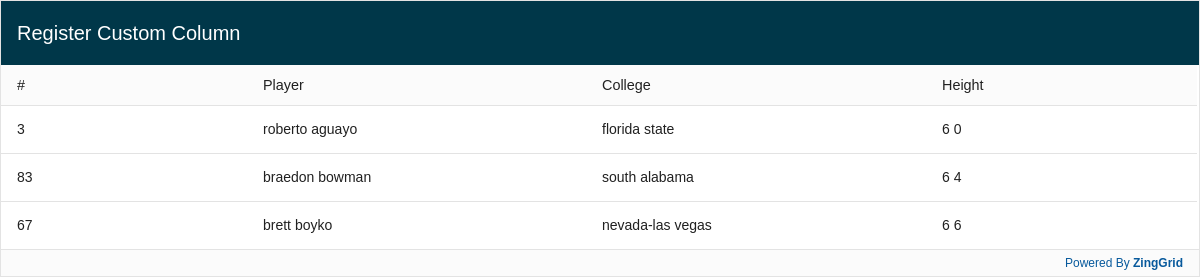
registerClient()
You use the registerClient() method to register a third party client to make it available to ZingGrid for JS adapter calls.
Currently configured for supabaseJS adapter.
Function Definition
ZingGrid.registerClient(oClient, oScope)
| Name | Type | Optional | Description |
|---|---|---|---|
| oClient | Object | false | The client that will be used for the adapter calls |
| oScope | Object | true | Scope of the client |
HTML
<zing-grid> <zg-data adapter="supabaseJS"> <zg-param name="dataTable" value="employee_list"></zg-param> </zg-data> </zing-grid>
JavaScript
const supabaseClient = supabase.createClient(SUPABASE_URL, SUPABASE_KEY); ZingGrid.registerClient(supabaseClient);
registerClient() Grid
Here is a complete grid which calls the registerClient() method:

registerCustomFilterMethod()
The registerCustomFilterMethod() method registers a custom filter method. The custom filter method can then be added to the list of filter conditions that a column can be filtered by.
Function Definition
ZingGrid.registerCustomFilterMethod(key, oCustomFilterObj, oScope);
| Name | Type | Optional | Description |
|---|---|---|---|
| key | String | false | The key of the custom filter method. This keys will be used to add to `getConditions()` or in `[filter-conditions]` |
| oCustomFilterObj | Object | false | Object containing the custom filter. It contains three properties: - title: What displays in the conditions selectbox - fieldCount: Number of text fields to display for this condition (0-2) - showMatchCase: Boolean indicating if match case checkbox should be displayed. Default is true. - filterMethod: Points to the method to call when filter is run. Filter method will be passed `oConfig` object that contains: - dataVal: Value from the grid's data - [val1]: Value of first text field (if present) - [val2]: Value of second text field (if present) - matchCase: Boolean indicating if user selectd the match base checkbox |
| oScope | Object | true | Scope of the filter method |
HTML
<zing-grid filter filter-conditions="customCondition, break, default">
JavaScript
let customCondition = { title: "Starts With M", fieldCount: 0, filterMethod: (oConfig) => { return oConfig.dataVal.indexOf('M') === 0; } }; ZingGrid.registerCustomFilterMethod('customCondition', customCondition);
registerCustomFilterMethod() Grid
Here is a complete grid which calls the registerCustomFilterMethod() method:
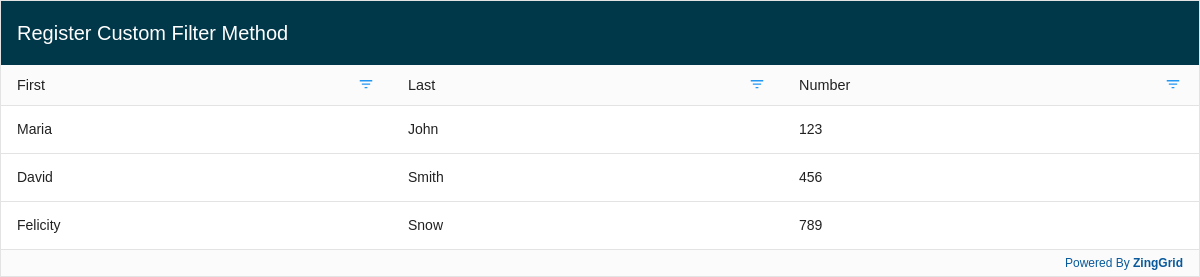
registerEditor()
The registerEditor() method is used to create and assign a custom editor to the grid.
Function Definition
ZingGrid.registerEditor(oConfig, sName, oScope);
| Name | Type | Optional | Description |
|---|---|---|---|
| oConfig | Object | false | The object containing editor life cycle hooks for cell editing (`init`, `onOpen`, `onClose`) |
| sName | String | false | String name of the custom editor |
| oScope | Object | true | Scope of the editor |
HTML
<zg-column index="col" editor="prependEdited"></zg-column>
JavaScript
// hooks for editor let editor = { init($cell, editorField) { let oDOMInput = document.createElement('input'); oDOMInput.type = 'text'; oDOMInput.autoComplete = 'off'; oDOMInput.ariaInvalid = false; editorField.appendChild(oDOMInput); }, onOpen($cell, editorField, mData) { let oDOMInput = editorField.querySelector('input'); if (!mData) { mData = editorField.value || ''; } oDOMInput.value = String(mData); }, onClose(editorField) { return 'Edited: ' + editorField.querySelector('input').value; }, }; ZingGrid.registerEditor(editor, 'prependEdited');
registerEditor() Grid
Here is a complete grid which calls the registerEditor() method:
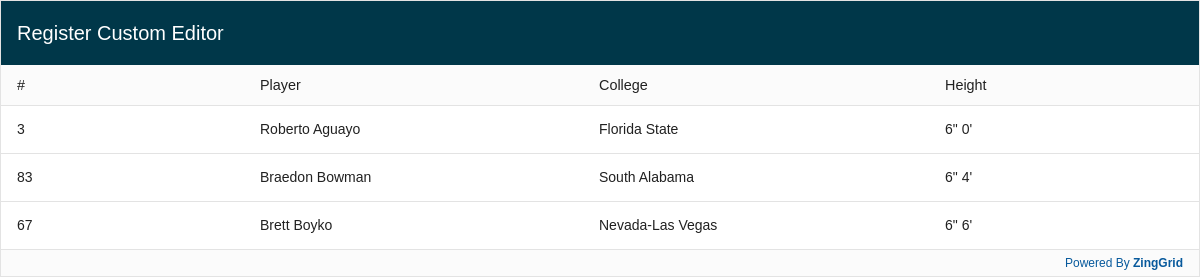
registerFilterer()
The registerFilterer() method registers the life cycle hooks for filterer.
Function Definition
ZingGrid.registerFilterer(fnMethod, sName, oScope);
| Name | Type | Optional | Description |
|---|---|---|---|
| oConfig | Object | false | Object containing filterer life cycle hooks (`afterInit`) |
| sName | String | false | String name of the custom filterer |
| oScope | Object | true | Scope of the filterer |
HTML
<zg-column index="last" filterer="lettersOnly"></zg-column>
Javascript
let customFilter = { afterInit(oDOMFilter) { let oDOMInput = oDOMFilter.querySelector('input'); oDOMInput.addEventListener('keypress', (e) => { if (!/^[a-z]$/i.test(e.key)) e.preventDefault(); }); }, }; ZingGrid.registerFilterer(customFilter, 'lettersOnly');
registerFilterer() Grid
Here is a complete grid which calls the registerFilterer() method:
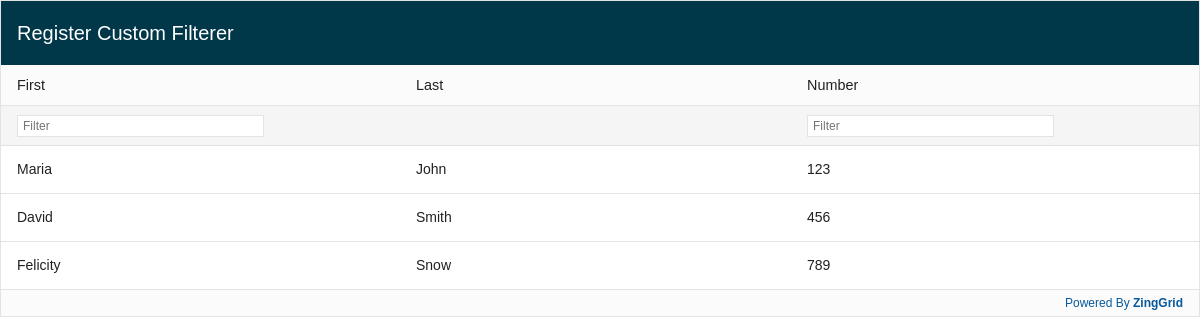
registerMethod()
You use the registerMethod() method to assign an alias to a single method outside the window scope, which will be found and assigned a scope reference to this.
Function Definition
ZingGrid.registerMethod(fnMethod, sName, oScope)
| Name | Type | Optional | Description |
|---|---|---|---|
| fnMethod | Function | false | The method that you want to expose to ZingGrid |
| sName | String | true | The name to refer to the method. If the method is not anonymous, the name will default to the name of the method. If it is anonymous, a name must be set. Whatever is set here is how you should refer to the method in the grid. |
| oScope | Object | true |
The scope of the method. When the method is called, this will be set to the scope value.
|
HTML
<zg-column index="high" type="currency" cell-class="f1"></zg-column> <zg-column index="low" type="currency" cell-class="f2"></zg-column>
JavaScript
const namespace1 = { // global vars for highlight min/max values gHigh: -1, gLow: Number.MAX_SAFE_INTEGER, // highlight cell with highest value in high column _highlightHigh: function(high, cellDOMRef, cellRef) { if (high == Number(this.gHigh)) return 'highlight'; }, // highlight cell with lowest value in low column _highlightLow: function(low, cellDOMRef, cellRef) { if (low == Number(this.gLow)) return 'highlight'; }, }; // register methods to alias "f1" and "f2" where "this" references the // namespace1 scope as well ZingGrid.registerMethod(namespace1._highlightHigh, 'f1', namespace1); ZingGrid.registerMethod(namespace1._highlightLow, 'f2', namespace1);
registerMethod() Grid
Here is a complete grid which calls the registerMethod() method:
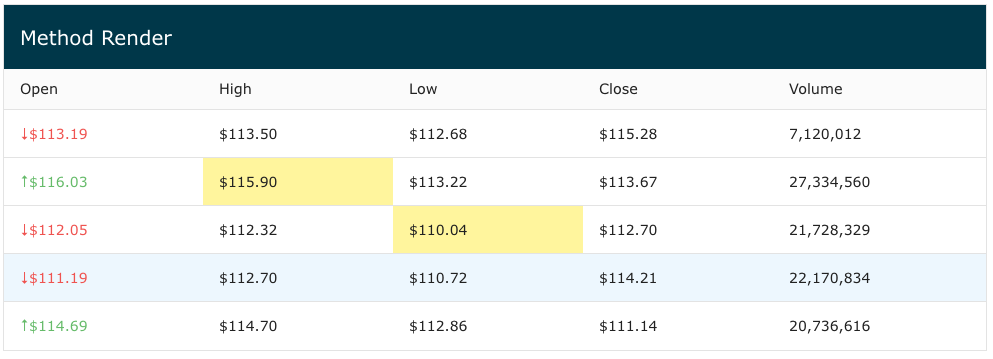
registerNamespace()
You use the registerNamespace() method to assign a namespace alias so that all methods outside the window scope can be found, and assigned a scope reference to this. Once a namespace is registered, the methods within the namespace will be accessible to ZingGrid without having to call ZingGrid.registerMethod.
Function Definition
ZingGrid.registerNamespace(oNamespace, sName, oScope)
| Name | Type | Optional | Description |
|---|---|---|---|
| oNamespace | Function | false | The namespace that you want to expose to ZingGrid |
| sName | String | true | The name to reference the namespace |
| oScope | Object | true | The scope of the namespace. When a method within the namespace is called, `this` will be set to the `scope` value. Defaults to the namespace itself. |
HTML
<zg-column index="low" type="currency" cell-class="n1._highlightLow"></zg-column>
JavaScript
const namespace1 = { // global vars for highlight min/max values gHigh: -1, gLow: Number.MAX_SAFE_INTEGER, // highlight cell with lowest value in low column _highlightLow: function(low, cellDOMRef, cellRef) { if (low == Number(this.gLow)) return 'highlight'; }, }; // register namespace to alias "n1" where "this" references the // namespace1 scope as well ZingGrid.registerNamespace(namespace1, 'n1', namespace1);
registerNamespace() Grid
Here is a complete grid which calls the registerNamespace() method:
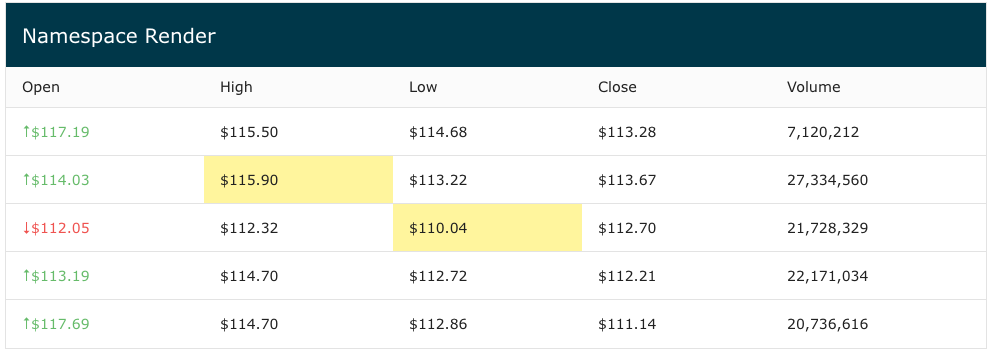
registerValidator()
To register life cycle hooks for cell validation, use registerValidator().
Function Defintiion
ZingGrid.registerValidator(oValidator, sName, oScope);
| Name | Type | Optional | Description |
|---|---|---|---|
| oValidator | Object | false | Object of validator life cycle hooks to expose to the grid |
| sName | String | true | The name to refer to the validator. |
| oScope | Object | true | Scope of the validator |
HTML
<zg-column index="first" validator="customValidator"></zg-column>
JavaScript
let customValidator = function(text) { return text.includes('testing'); }; ZingGrid.registerValidator(customValidator, 'customValidator');
registerValidator() Grid
Here is a complete grid which calls the registerValidator() method:
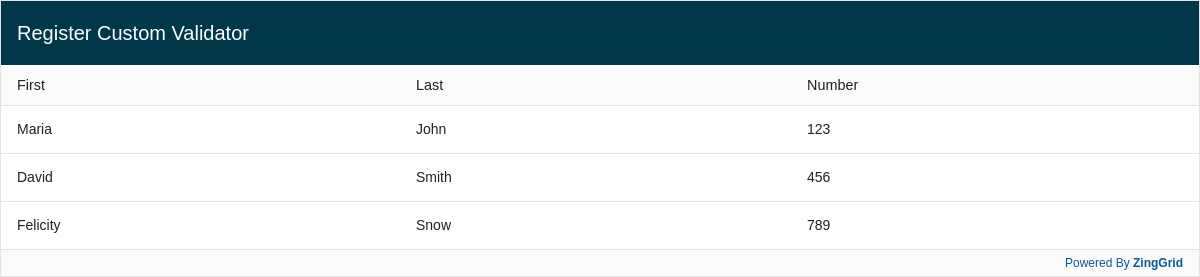
customizeDialog()
Use customizeDialog() to customize the dialog for all instances of ZIngGrid.
Function Defintiion
ZingGrid.customizeDialog(type, config);
| Name | Type | Optional | Description |
|---|---|---|---|
| type | String | false | Type of dialog to customize. If set to `null`, the config will apply to all dialogs. The options are: field-update, record-create, record-delete, record-info, record-update, view-error, view-info, view-success, view-warn, zg-version. |
| config | Object | false | Options for data retrieval. The options are: - cancel: Text for cancel button - confirm: Text for confirm button - label: Label to display on the dialog |
HTML
<zing-grid editor="modal">
JavaScript
ZingGrid.customizeDialog('field-udpate', { cancel: 'CANCEL ACTION', confirm: 'CONFIRM ACTION', label: 'DIALOG ACTIONS' });
customizeDialog() Grid
Here is a complete grid which calls the customizeDialog() method:
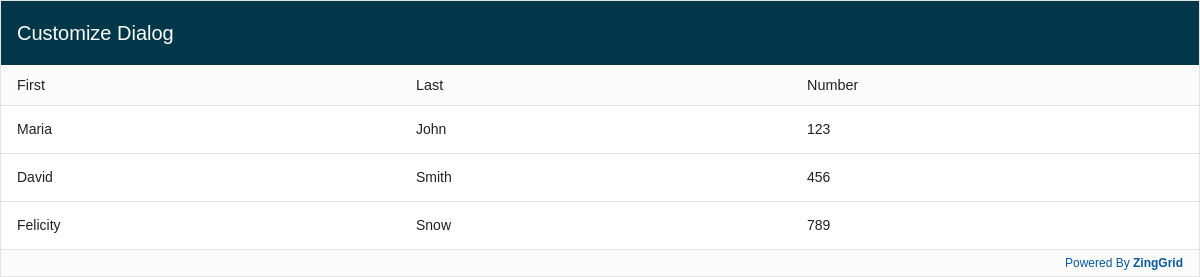
formatDate()
Use customizeDialog() to customize the dialog for all instances of ZIngGrid.
Function Defintiion
ZingGrid.customizeDialog(type, config);
| Name | Type | Optional | Description |
|---|---|---|---|
| type | String | false | Type of dialog to customize. If set to `null`, the config will apply to all dialogs. The options are: field-update, record-create, record-delete, record-info, record-update, view-error, view-info, view-success, view-warn, zg-version. |
| config | Object | false | Options for data retrieval. The options are: - cancel: Text for cancel button - confirm: Text for confirm button - label: Label to display on the dialog |
HTML
<zing-grid editor="modal">
JavaScript
ZingGrid.customizeDialog('field-udpate', { cancel: 'CANCEL ACTION', confirm: 'CONFIRM ACTION', label: 'DIALOG ACTIONS' });
customizeDialog() Grid
Here is a complete grid which calls the customizeDialog() method:
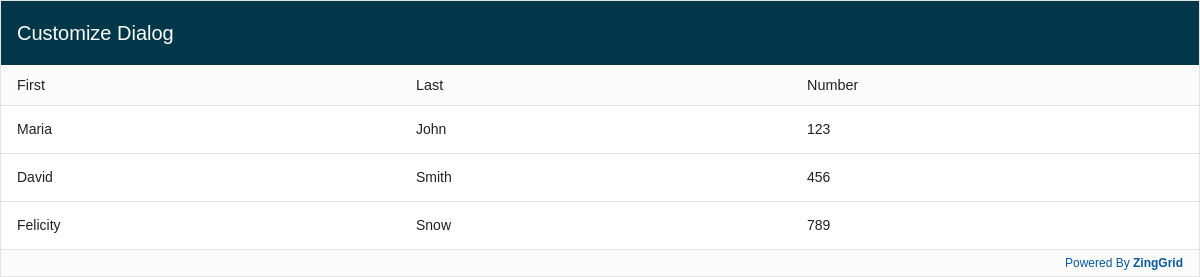
fromNow()
The fromNow() formats a Date object in "from now" format.
Function Defintiion
ZingGrid.fromNow(date, raw, lang);
| Name | Type | Optional | Description |
|---|---|---|---|
| date | SDate | false | The `Date` to format |
| raw | Boolean | false | Indicates if we should include "ago/to" to indicate past/future |
| lang | String | true | The language to use for formatting |
HTML
<zg-column index="date" type="date" renderer="renderDate"></zg-column>
JavaScript
let renderDate = function(date) { return `${ZingGrid.fromNow(date, true)} too late`; }; ZingGrid.registerMethod(renderDate, 'renderDate');
fromNow() Grid
Here is a complete grid which calls the fromNow() method:
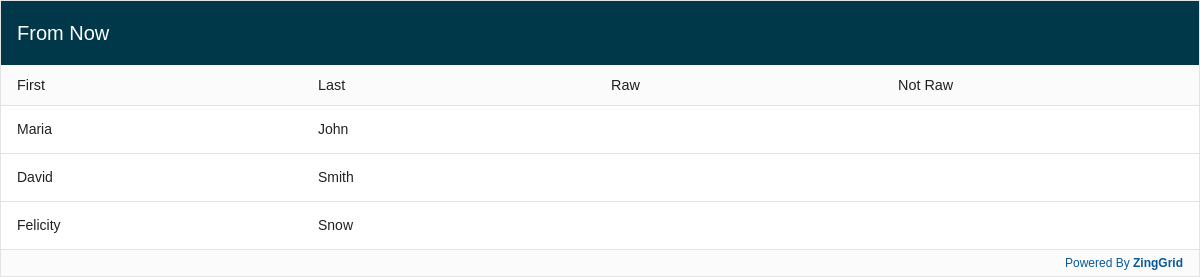
Use customizeDialog() to customize the dialog for all instances of ZIngGrid.
Function Defintiion
ZingGrid.customizeDialog(type, config);
| Name | Type | Optional | Description |
|---|---|---|---|
| type | String | false | Type of dialog to customize. If set to `null`, the config will apply to all dialogs. The options are: field-update, record-create, record-delete, record-info, record-update, view-error, view-info, view-success, view-warn, zg-version. |
| config | Object | false | Options for data retrieval. The options are: - cancel: Text for cancel button - confirm: Text for confirm button - label: Label to display on the dialog |
HTML
<zing-grid editor="modal">
JavaScript
ZingGrid.customizeDialog('field-udpate', { cancel: 'CANCEL ACTION', confirm: 'CONFIRM ACTION', label: 'DIALOG ACTIONS' });
customizeDialog() Grid
Here is a complete grid which calls the customizeDialog() method:
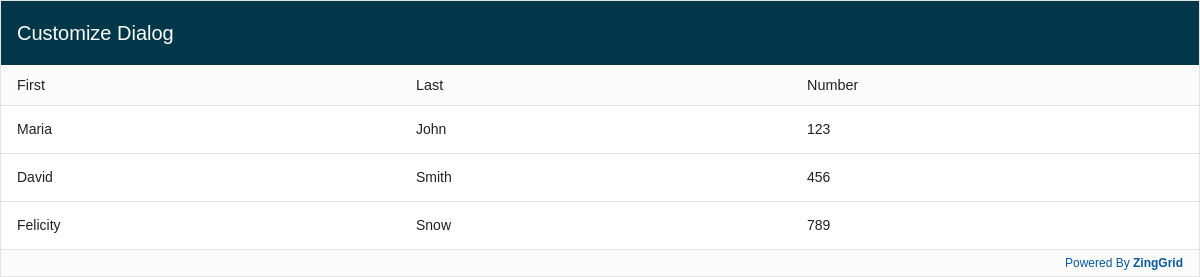
searchIsTable()
Use searchIsTable() method to search for table element(s) with the [is="zing-grid"] attribute to insert the <zing-grid>. This method shoud only be used when table[is="zing-grid"] is added after the Document has been loaded.
Function Defintiion
ZingGrid.searchIsTable();
HTML
<table is="zing-grid"></table>
JavaScript
ZingGrid.searchIsTable();
searchIsTable() Grid
Here is a complete grid which calls the searchIsTable() method:
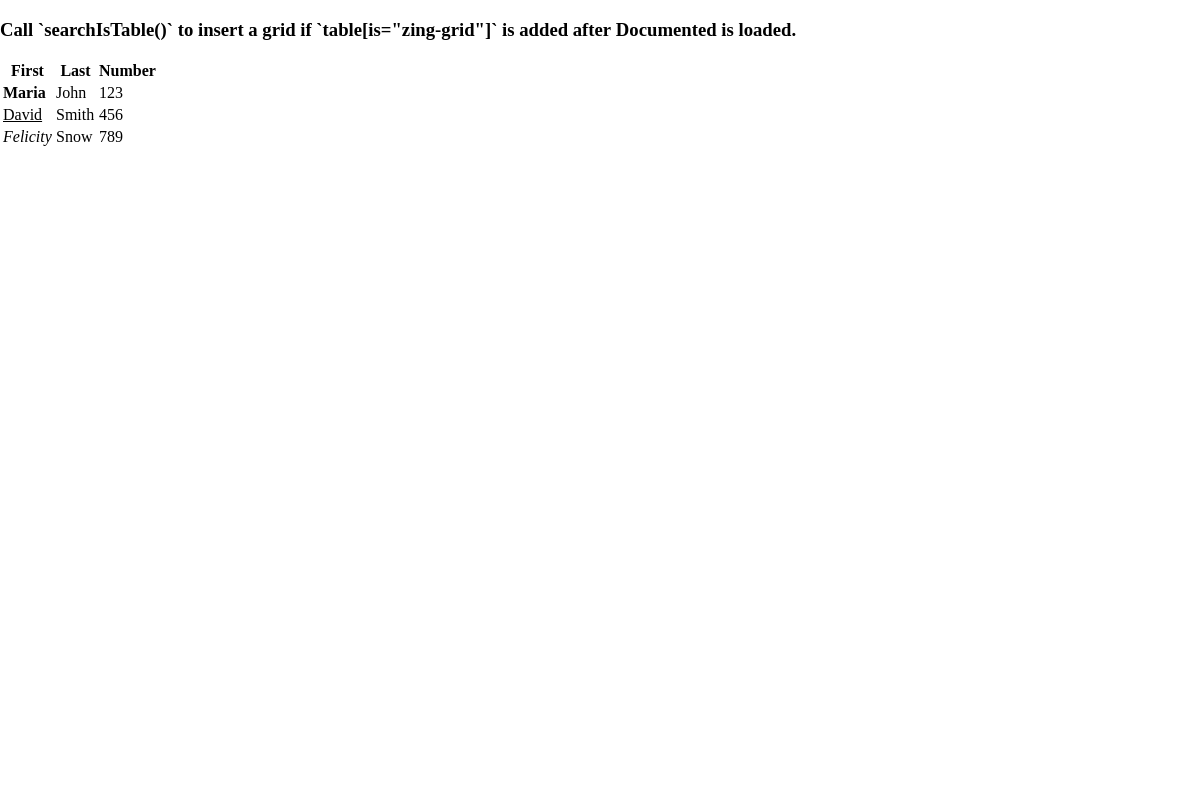
setLicense()
The setLicense() method is used to set the license and removes the watermark is the given license is valid.
Function Defintiion
ZingGrid.setLicense(aLicense, aBuildCode);
| Name | Type | Optional | Description |
|---|---|---|---|
| aLicense | String Array | false | List of license keys |
| aBuildCode | String Array | true | List of build codes |
JavaScript
ZingGrid.setLicense(['LICENCE_KEY']);
setLicense() Grid
Here is a complete grid which calls the setLicense() method:
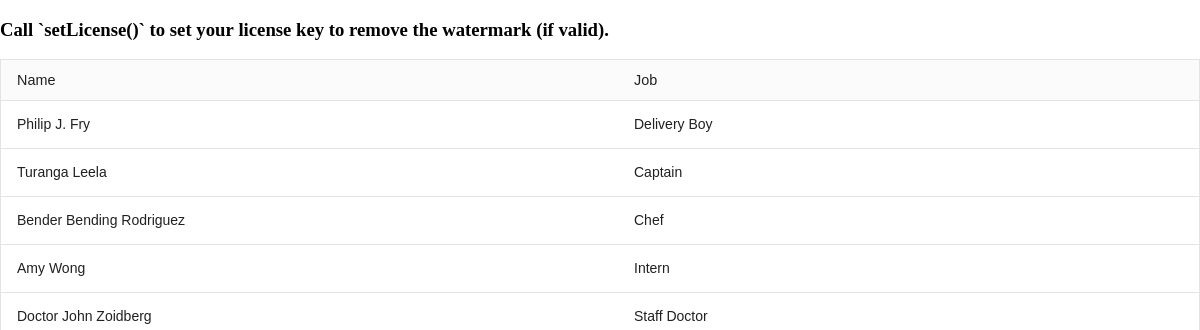
setBuildCode()
The setBuildCode() method is used to set the build code and removes the watermark is the given build code is valid.
Function Defintiion
ZingGrid.setBuildCode(aBuildCode);
| Name | Type | Optional | Description |
|---|---|---|---|
| aBuildCode | String Array | false | The first element of the array is the build code, and the second element is the build code id. |
JavaScript
ZingGrid.setBuildCode(['BUILD_CODE', 'BUILD_CODE_ID']);
setBuildCode() Grid
Here is a complete grid which calls the setBuildCode() method:
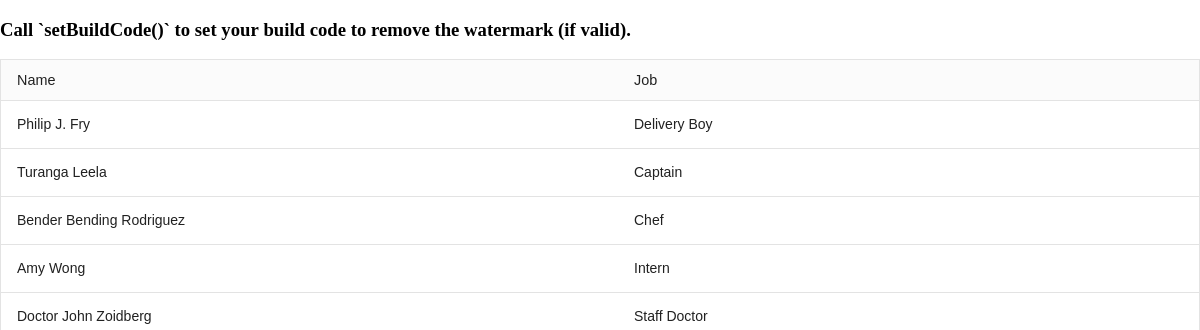
[api: ZingGrid object]